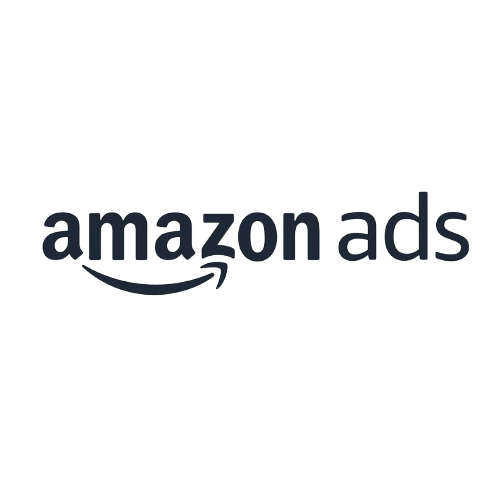Summary:
Using the Internet from an administrator’s standpoint can seem like entering a completely different world. The digital universe comes complete with its own landscape, language, and
even technical jargon. As a beginner, this world is as fascinating as it is intimidating, but don’t fret! This eCommerce guide will help you understand all the fundamentals you need in order to build a strong foundation for your online business.
Learning how to manage the ebbs and flows of eCommerce can seem like a daunting task. Launching your own business is already nerve-wracking enough without having to learn a new language. Fortunately, we speak digital natively and this post will help you navigate all that is Google Analytics.
Listen now: Play in new window | Download (Duration: 8:57 — 8.19MB)
What’s the Importance?
Simply put, Google Analytics makes your job easier because it helps you gain a deeper understanding of your customers. How? Through invaluable digital information — that’s how! All the data you need to grow your business is consolidated onto one easy platform. Google Analytics shows you where your traffic is coming from, what pages your users are going to, and what they’re spending the most time looking at. Plus, you also get to track how many of your page visitors turn into actual paying customers, which means you can learn how to help drive more conversions to make more money for your business. On top of all of this, Google Analytics is also budget friendly!
Understanding eCommerce analytics is important because you work with numbers your team can use to make decisions. You will know exactly what is and isn’t working with your audience, and can adjust your strategy based on that information. For example, if you know a bunch of new users are visiting your website because of your recent promoted social posts, it would probably be a good idea to continue those. Conversely, if your team notices no traffic is coming as a result of your printed ads, you may want to focus your efforts elsewhere. Ecommerce analytics tools are valuable business tools because they help your team chart a path to success.
Understanding the Lingo
Many eCommerce tracking universal analytics are easy to recognize. You’ve probably already heard of sessions and behavior, and have a general understanding of what these things are. Some of the most important Google Analytics terminology are as follows:
- Acquisition: How your users have come across your website
- Pageviews: This is the total number of pages that have been viewed on your website. Repeated views of a single page count as well!
- Sessions: This is the amount of time that a user spends interacting with your website
- Bounce Rate: This is the percentage that shows users who have visited your website but leave after only looking at one page without much interaction
- Conversions: The number of times your unique business goals have been met with a user while they visited your website. For example, a user made a purchase, signed up for your newsletter, or followed your socials.
If you’re interested in reviewing a more comprehensive list of terms, you can click here.
Baby Steps
Learning how to use Google Analytics is a lot simpler than you might think. Much like riding a bicycle, once you’ve learned how everything generally operates you never really forget. Start the process by logging onto your Google account and making your way over to Google Analytics Solutions. Once you’ve logged in, the first thing you’ll need to do is set up eCommerce tracking. This is so that Google will be able to crawl through the pages of your website or app to compile the data you need for your eCommerce web development.
For beginners, the type of ecommerce tracking that you’ll want to set up is standard eCommerce tracking:
Standard ecommerce reports in Google Analytics allow you to analyze purchase activity on your site or app. You can see product and transaction information, average order value, ecommerce conversion rate, time to purchase, and other data.
In order to set up your website’s standard eCommerce tracking, all you’ll need to do in Google Tag Manager is:
Once all of the logistics have been taken care of, allow Google a full 24 hours to crawl through all your pages, and after that you should be able to start seeing reports. If you notice something isn’t quite right, you can learn how to solve your issue by going to Troubleshoot ecommerce tracking and reporting.
Users On-The-Go
Over 80% of Internet users own a smartphone and spend over four hours on that device every single day. This is why it’s so important for businesses to optimize their website for mobile usage, just as a digital marketing agency does. Your users need to be able to access your content, not only from their laptops and desktops, but from their mobile devices as well.
To set upeCommerce analytics Google Tag manager for mobile apps, you’ll first need to download and setup your app with Firebase by going to the Firebase console and adding it to your project. Next, add the Analytics portion to your app. Then, in your Tag Manager account, you can configure a container for Android or iOS. Finally, add Tag Manager to your project and you’re all set to start adding, updating, and publishing!
The Layout
Google Analytics eCommerce reports is the consolidation of all the data Google has collected on your website. The left hand toolbar is where you’ll find different report tabs that will show you what data Google has compiled into reports.
In the Customization drop down, you will be able to see four different options: Dashboards, Custom Reports, Saved Reports, and Custom Alerts. These choices give you the ability to filter and save the data you want to see. Dashboards and Custom Reports show you your chosen metrics and present you with graphs that reflect your website’s performance. You can save the reports you feel are most important and even create alerts for your key performance indicators.
The Real-Time drop down menu will give you options for what kind of data you want to see, and updates every few seconds or when you hit refresh. You can choose to view your analytics in an overview, by location, traffic source, content, your events, and of course, by looking at conversions.
The Audience tab will produce different ways you can view audience information. From overview to active users, you can even sort your audience by demographics, interests, and geography. All of these filters help your team better understand your users, which can help you plan a marketing strategy geared for success.
In the Acquisition tab, you have the ability to look at your traffic sources for your website. You can view this data in an overview, for all your traffic, from social, or your campaigns. Additionally, you can look at what traffic is being generated through your AdWords and Search Console, which is great for helping plan your eCommerce strategy.
The Behavior tab lets you know what pages your users are interacting with and how they’re interacting with them. This section is segmented into behavior flow, site content, site speed, site search, events, publisher, and experiments. Each tab will give you more options on how you can filter and specify the information that Google Analytics shows you.
The Discover tab helps more with your learning and experimentation process. For example, this is where you’ll be able to conduct consumer surveys or learn with the Google Analytics Academy. Finally, the Admin tab is where you will go when you’re looking for your account information, property settings, or if you want a general overview of your analytics.
Tip Round-up
Hopefully after reading this you have a more detailed understanding about what information you can access in Google Analytics and where to go in order to retrieve that information.
See, the digital realm of ecommerce analytics isn’t as intimidating once you understand all the logistics! To set up your team for success, here are the key takeaways to keep in mind:
- Google Analytics is a necessary eCommerce analytics tool for business if you want to gain a deeper understanding of your users and how they interact with your website.
- Understanding the terminology is half the battle.
- Setting up standard eCommerce tracking will give your team the ability to see “product and transaction information, average order value, eCommerce conversion rate, time to purchase, and other data.”
- You also have the ability to create tags for your mobile app to understand acquisition and behavior of those users as well.
- Surveying the lay of the land just takes a little time, but once you know what everything is and where to find it, it’s smooth sailing.
Good luck on your eCommerce analytical reporting!
Author Bio:
Therese is a content writer for Aumcore, a digitalagency based in NYC that specializes in eCommerce web development. While writing on eCommerce, Therese also covers other topics that range from mobile SEO and app development, to brand awareness.